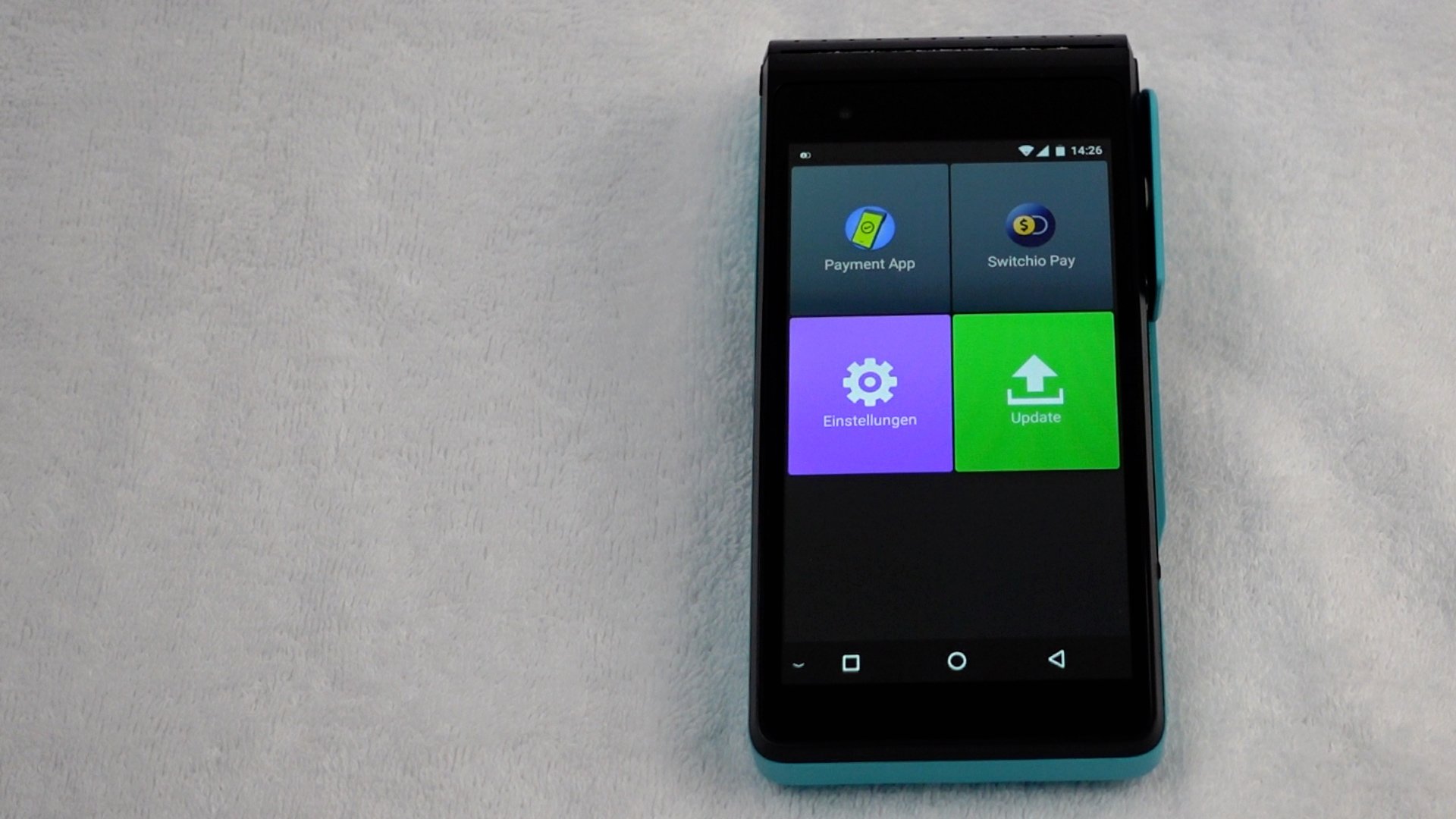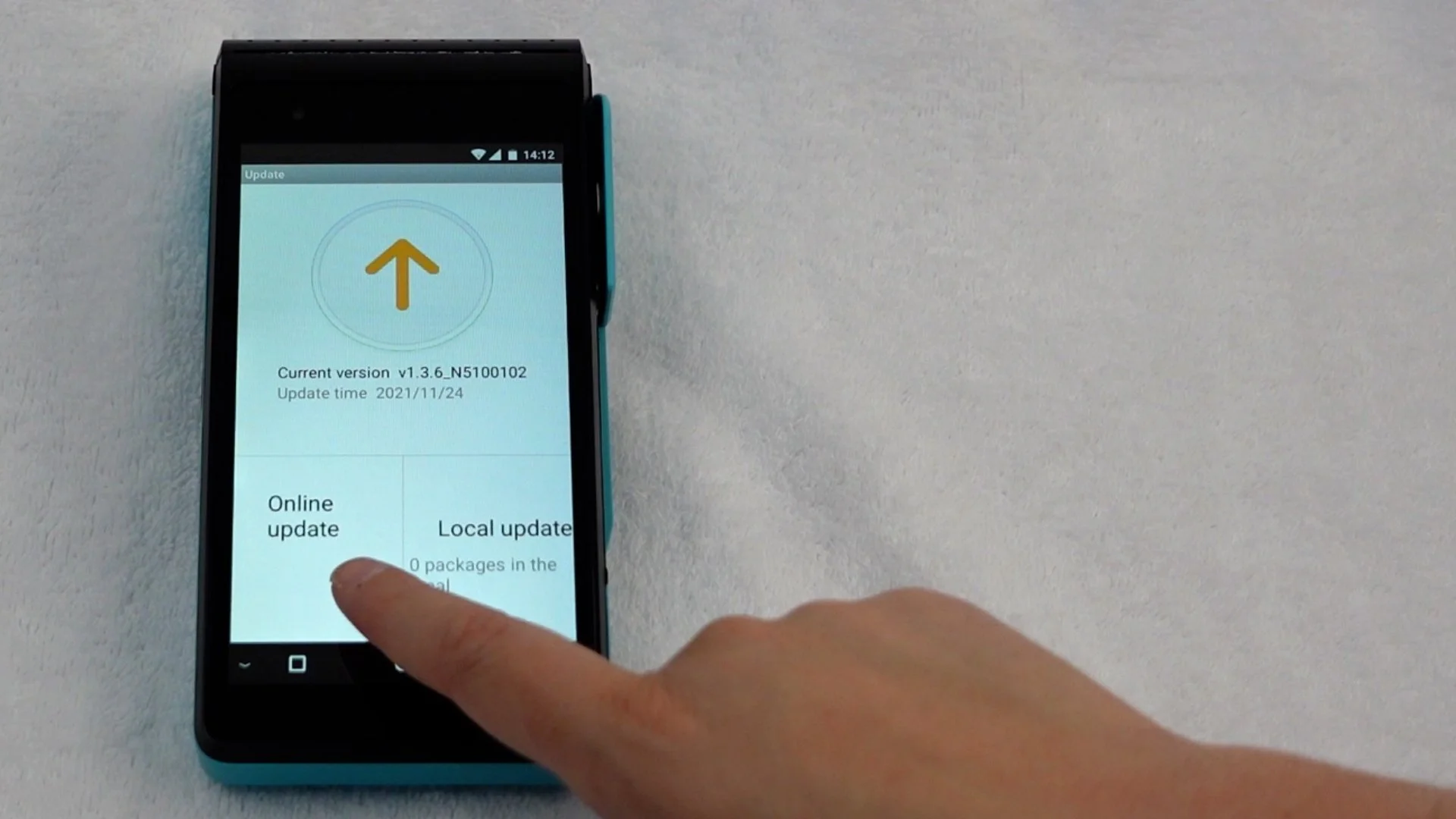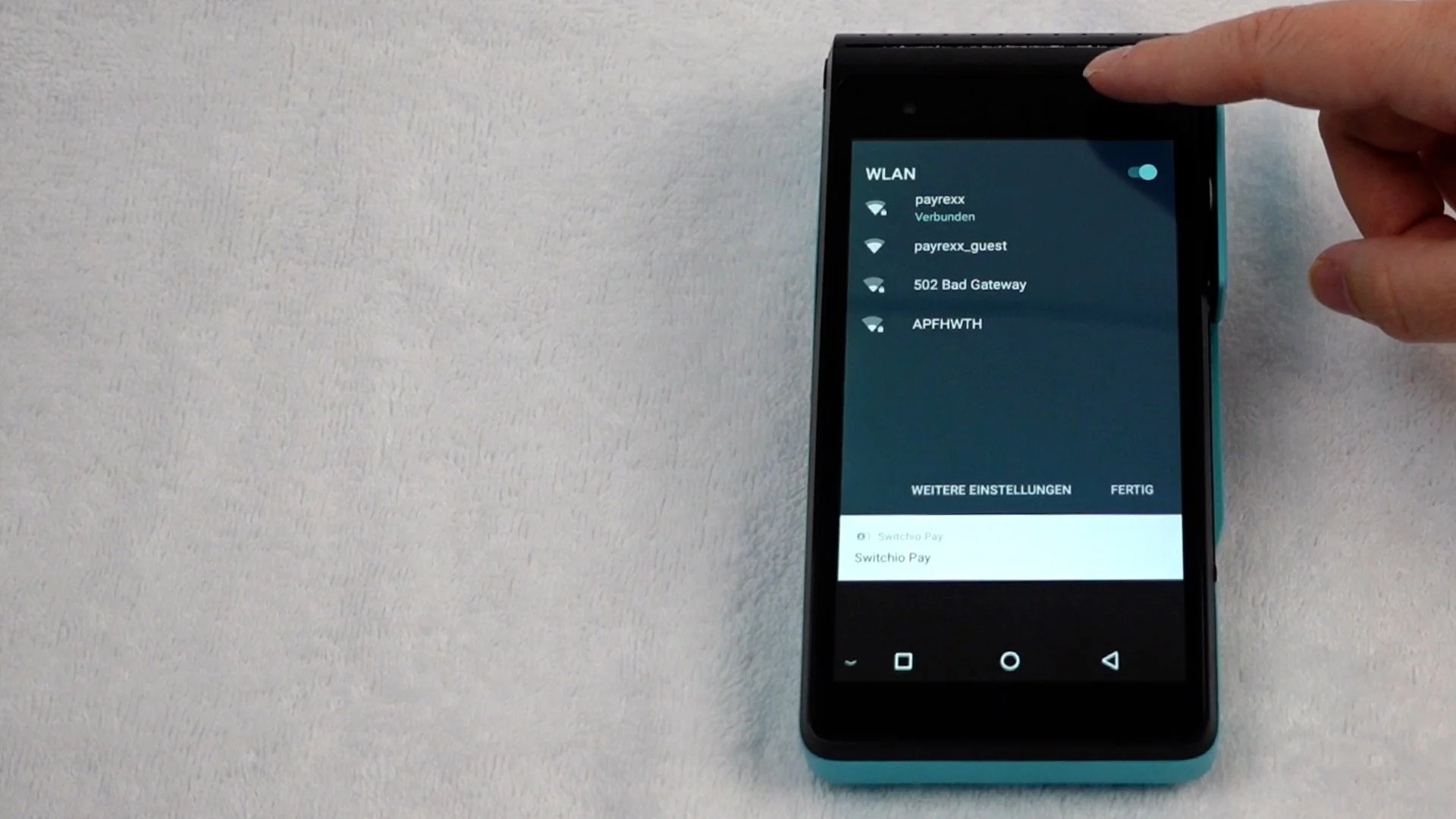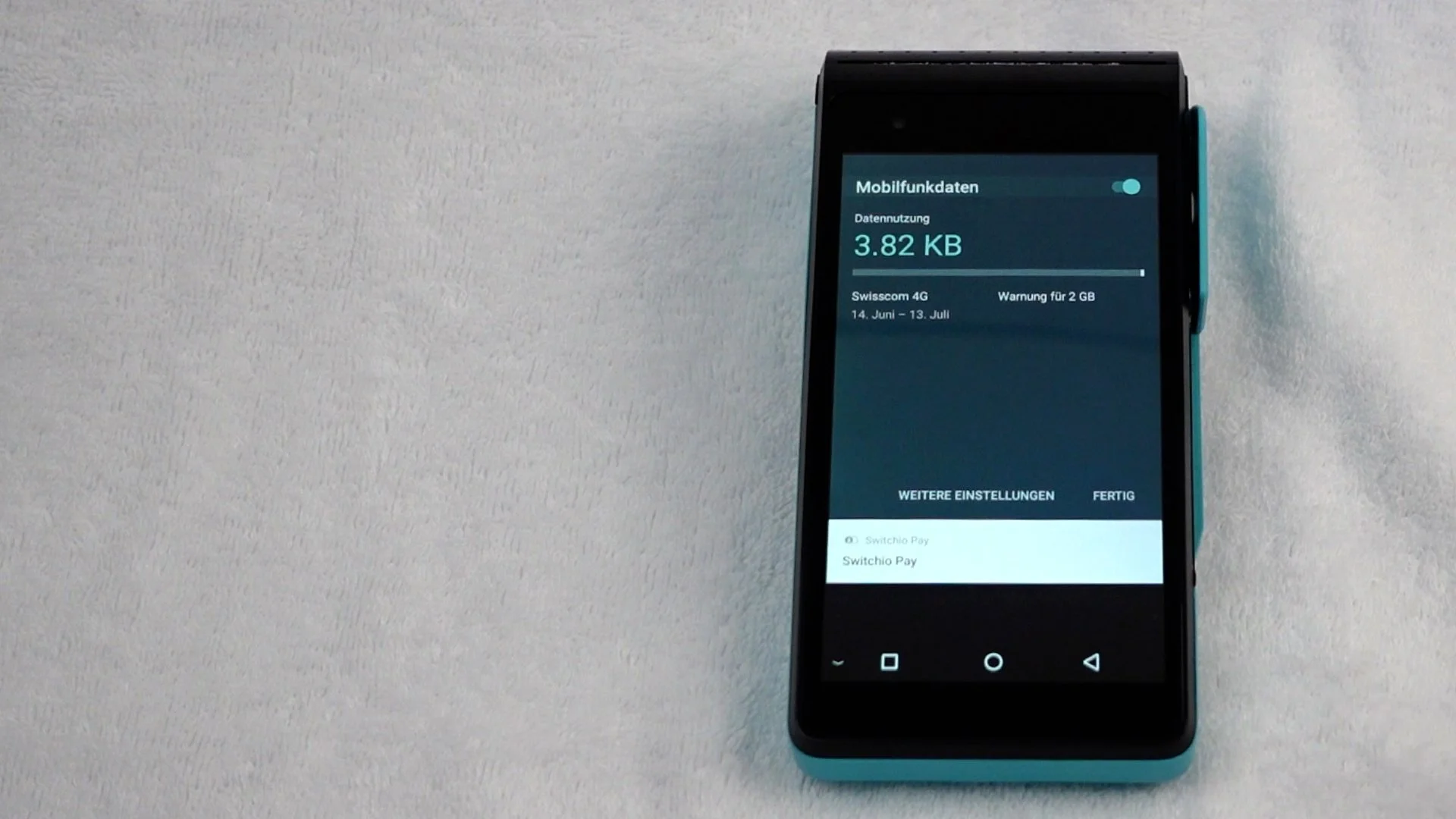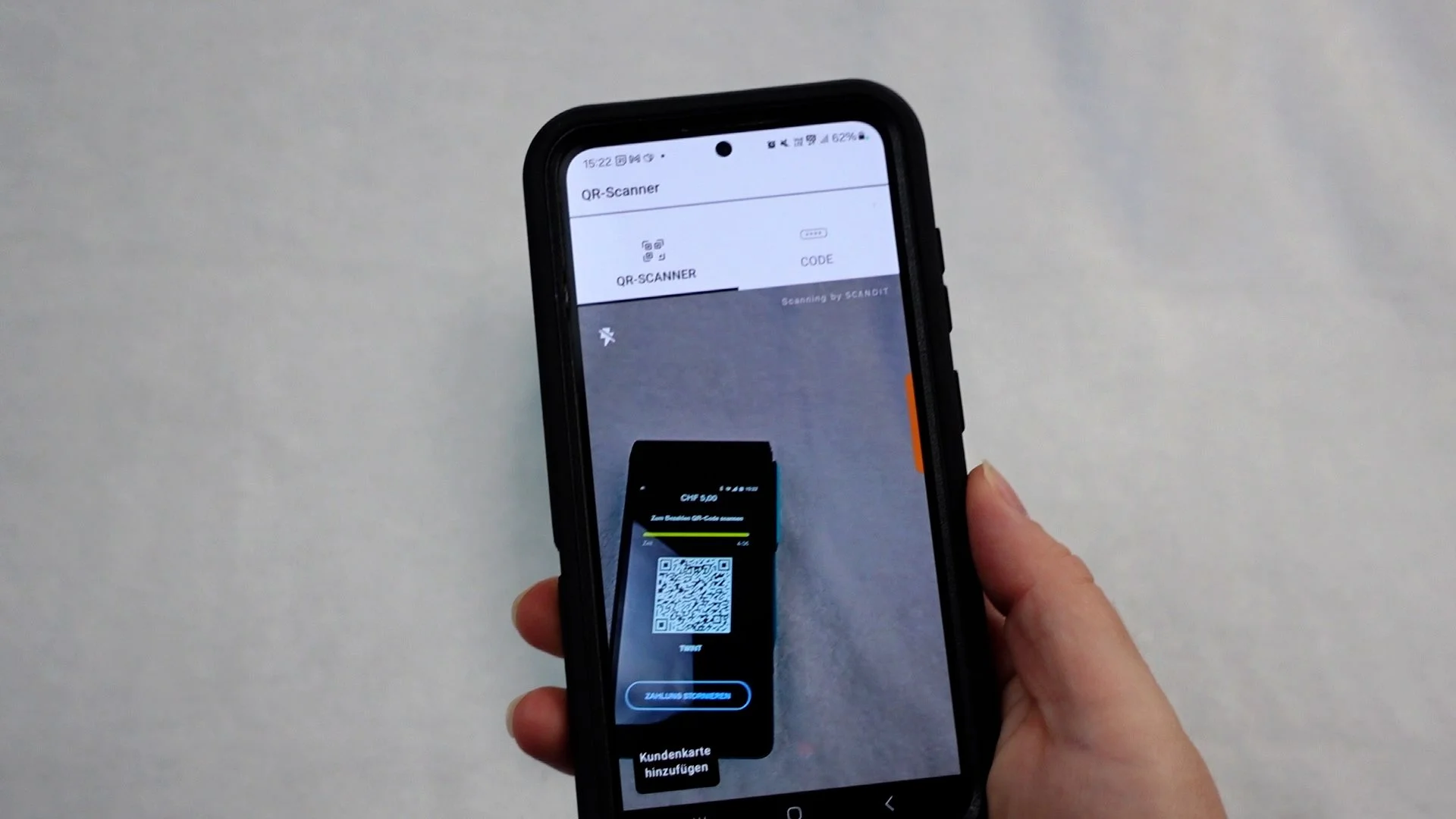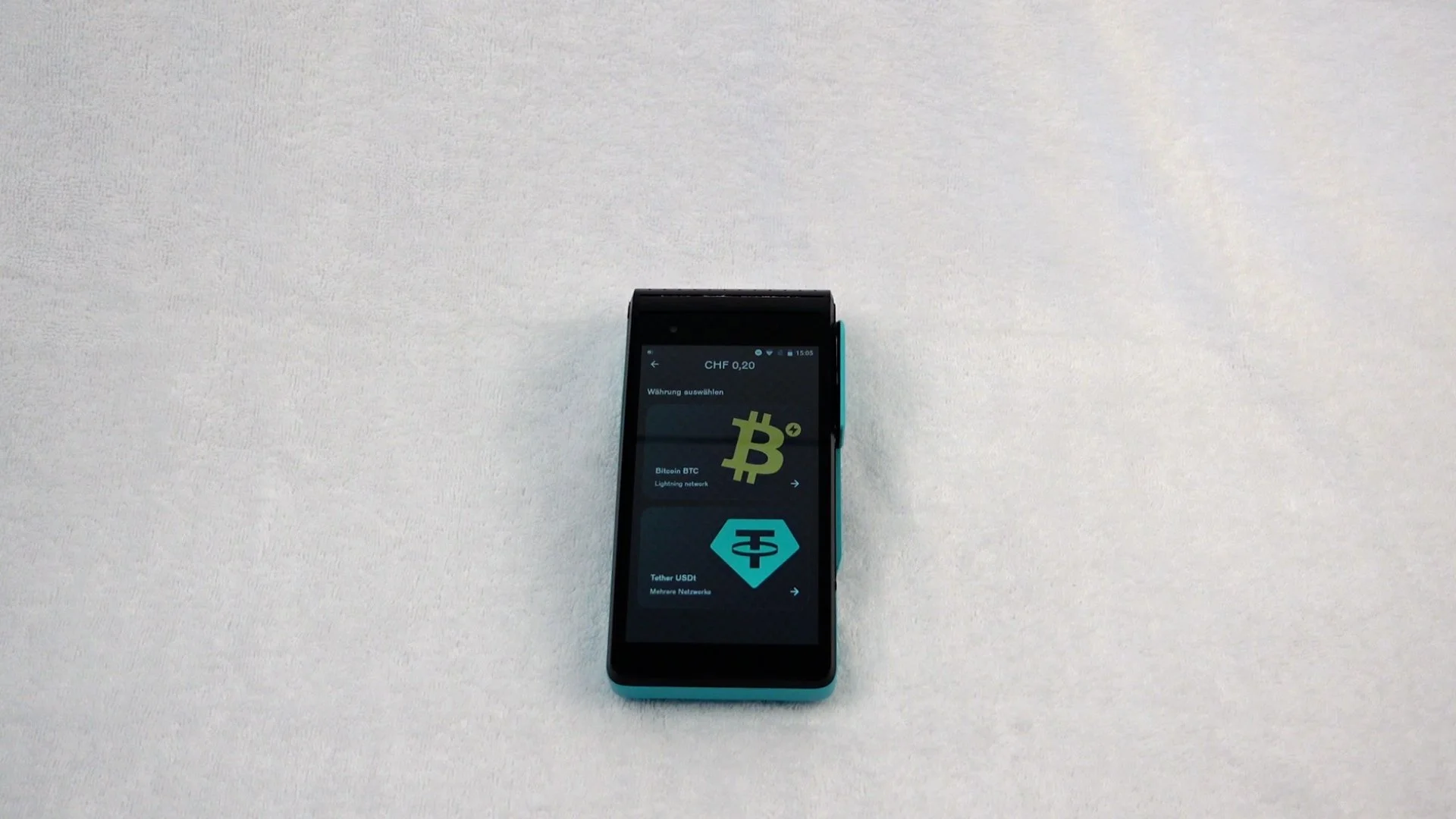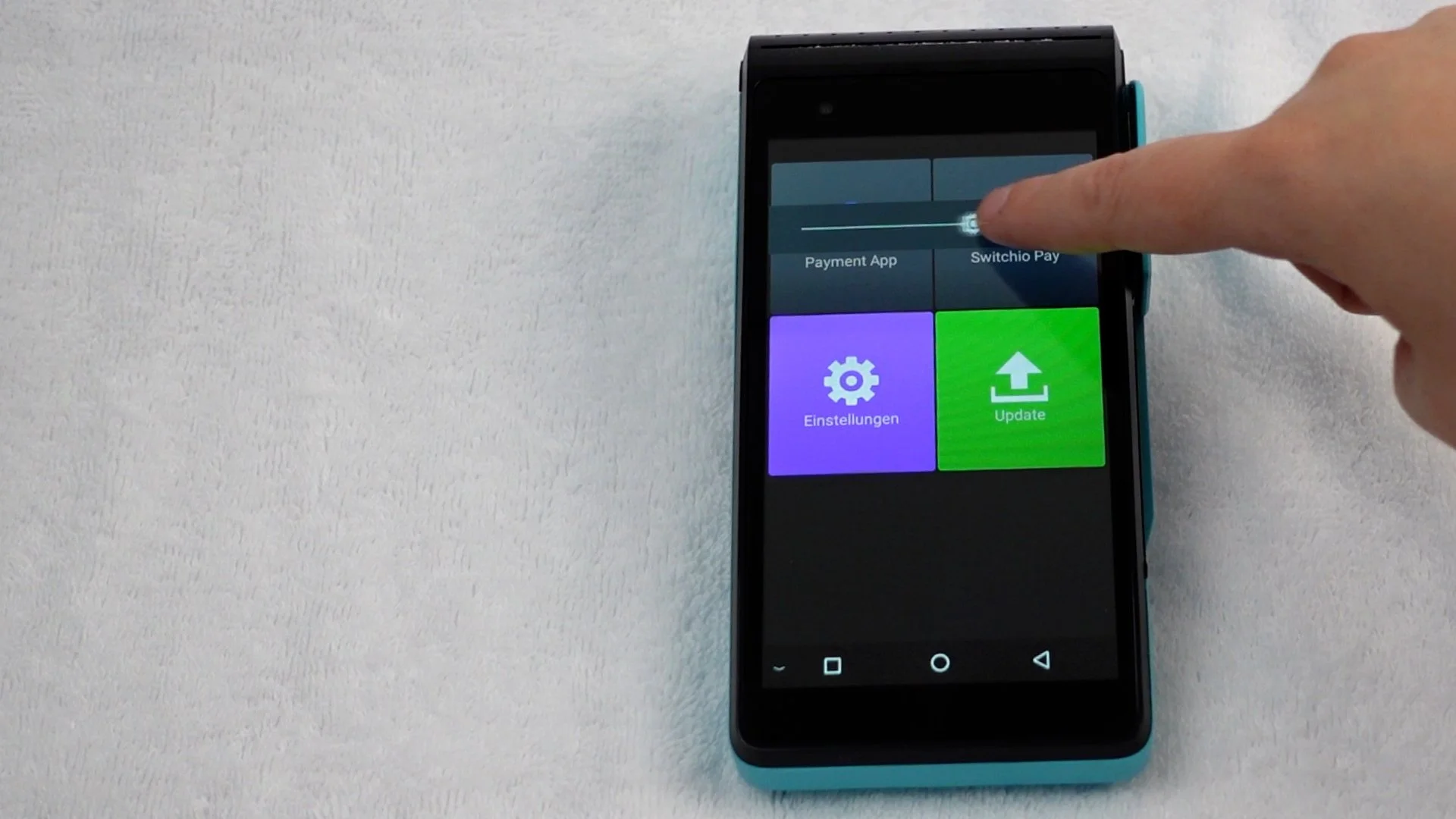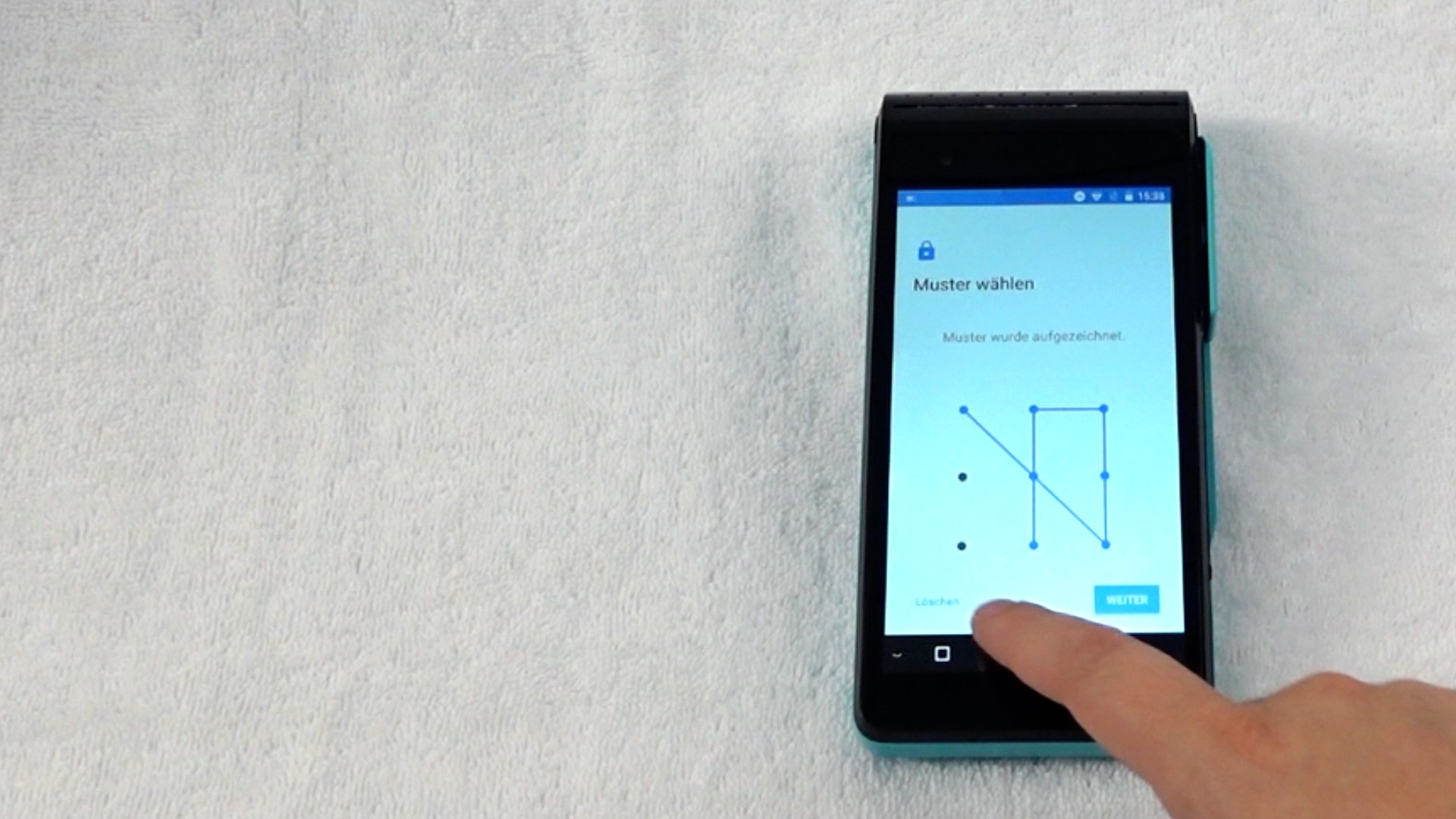The most important functions of your POS terminal
Are you having problems with your POS terminal? Are you looking for quick assistance and don't feel like contacting support? Then these short videos will help you!
Table of contents
Are you looking for a specific video tutorial? The following table of contents should help you to find the right article quickly.
Unpacking your package
inspect the device
Switch on the terminal
Switch to standby mode
Switch off the terminal
find your way around the menu
close apps manually
use the energy-saving mode
install software updates
Print daily closing
via WLAN
via the mobile network
by credit card
with TWINT
with cryptocurrency
with the NAKA card
refund payments
keep the overview
print out old receipts
print the receipt
change the language
change date and time
adjust the brightness
adjust the volume
set up a screen lock
use the flashlight
The first steps
Unpacking
Check that your package contains all the components we have sent you.
Inspect your terminal and make sure that it is not damaged on the outside.
Inspect
Insert paper
A roll of printing paper should already be available. You can replace this as follows.
Press and hold the power button to switch on your terminal.
Switch on
Standby mode
Standby mode is activated after a long period of inactivity. This allows you to switch it on and off.
Switch off
Press and hold the power button to switch off your terminal.
Correct operation
Menu structure
You will find the following apps in the main menu and in the speed dial menu at the top of the screen.
Close apps
You can force close apps in the following ways to restart them.
Save energy
Use the energy-saving mode to significantly increase the battery life of your terminal.
Software updates
Carry out regular software updates to keep your terminal up to date.
The daily closing is always created automatically at midnight. You can print it out manually.
Daily closing
Connect to the Internet
Via WLAN
Use the speed dial menu at the top of the screen to access the Wi-Fi settings.
Via mobile network
Get information on mobile data consumption via the speed dial menu at the top of the screen.
Carry out transactions
Your customers can use the credit card in three ways: Contactless, with the chip reader or by magnetic stripe.
With credit card
With TWINT
Have a QR code created that your customers can scan with their TWINT app and pay.
With cryptocurrency
Your customers can also pay with their Krypot wallet using a QR code.
With NAKA card
The NAKA card combines modern cryptocurrencies with the simplicity of credit card payments.
Manage transactions
Refunds
This allows you to refund the last transaction easily and immediately.
Overview
The terminal provides you with an overview of all payments made in the transaction history.
Last receipt
You can also print out receipts again afterwards or display them digitally as a PDF.
If you do not want to print a receipt after every transaction, you can do this as follows.
Document printing from
Further functions
Language
If necessary, you can change the language of the payment app and the terminal afterwards.
Date and time
You can also adjust the date and time later in the settings.
You can save the battery of your terminal by reducing the brightness of the screen.
Brightness
Volume
If the notification sounds are too loud for you, you can adjust the volume of the terminal.
Screen lock
To protect your terminal from unauthorized use, you can set up a display lock.
Flashlight
With the built-in flashlight, you can also carry out transactions in the dark.